Headings
All HTML headings, <h1> through <h6>, are available. .h1 through .h6 classes are also available, for when you want to match the font styling of a heading but still want your text to be displayed inline.
h1. Bootstrap heading
h2. Bootstrap heading
h3. Bootstrap heading
h4. Bootstrap heading
h5. Bootstrap heading
h6. Bootstrap heading
Body and Lead body
Bootstrap's global default font-size is 14px, with a line-height of 1.428. This is applied to the <body> and all paragraphs. In addition, <p> (paragraphs) receive a bottom margin of half their computed line-height (10px by default).
Lorem ipsum dolor sit amet, consectetur adipiscing elit. Suspendisse et sapien quis urna pharetra posuere vitae dapibus arcu. Curabitur posuere, est nec dictum finibus, tellus justo vehicula enim, a ornare quam urna in libero.
Suspendisse nec quam luctus, placerat orci eu, varius mauris. Aenean venenatis sollicitudin lacinia. Integer dignissim mattis eros. Mauris non velit at libero semper aliquam. Maecenas laoreet leo eu tortor laoreet, non ultricies ligula suscipit. Cras non fringilla leo. Ut viverra sem diam, at tempor ex imperdiet nec.
Inline text elements
Marked text
For highlighting a run of text due to its relevance in another context, use the <mark> tag.
You can use the mark tag to highlight text.
Deleted text
For indicating blocks of text that have been deleted use the <del> tag.
This line of text is meant to be treated as deleted text.
Strikethrough text
For indicating blocks of text that are no longer relevant use the <s> tag.
This line of text is meant to be treated as no longer accurate.
Inserted text
For indicating additions to the document use the <ins> tag.
This line of text is meant to be treated as an addition to the document.
Italics
For emphasizing a snippet of text with italics use the <em> tag
rendered as italicized text
Bold
For emphasizing a snippet of text with a heavier font-weight use the <strong> tag
rendered as bold text
Small text
For de-emphasizing inline or blocks of text, use the <small> tag to set text at 85% the size of the parent. Heading elements receive their own font-size for nested <small> elements.
You may alternatively use an inline element with .small in place of any <small>.
This line of text is meant to be treated as fine print.
Underlined text
To underline text use the <u> tag.
This line of text will render as underlined
Abbreviations
Stylized implementation of HTML's <abbr> element for abbreviations and acronyms to show the expanded version on hover. Abbreviations with a title attribute have a light dotted bottom border and a help cursor on hover, providing additional context on hover and to users of assistive technologies.
Basic abbreviation
An abbreviation of the word attribute is attr.
Initialism
Add .initialism to an abbreviation for a slightly smaller font-size.
HTML is the best thing since sliced bread.
Blockquotes
For quoting blocks of content from another source within your document.
Wrap <blockquote> around any HTML as the quote. For straight quotes, we recommend a <p>.
Lorem ipsum dolor sit amet, consectetur adipiscing elit. Integer posuere erat a ante.
Blockquote options
Add a <footer> for identifying the source. Wrap the name of the source work in <cite>.
Lorem ipsum dolor sit amet, consectetur adipiscing elit. Integer posuere erat a ante.
Alternate displays
Add .blockquote-reverse for a blockquote with right-aligned content.
Lorem ipsum dolor sit amet, consectetur adipiscing elit. Integer posuere erat a ante.
Headings with secondary text
Create lighter, secondary text in any heading with a generic <small> tag or the .small class.
h1. Bootstrap heading Secondary text
h2. Bootstrap heading Secondary text
h3. Bootstrap heading Secondary text
h4. Bootstrap heading Secondary text
h5. Bootstrap heading Secondary text
h6. Bootstrap heading Secondary text
Lead
.lead.
Lorem ipsum dolor sit amet, consectetur adipiscing elit. Suspendisse et sapien quis urna pharetra posuere vitae dapibus arcu. Curabitur posuere, est nec dictum finibus, tellus justo vehicula enim, a ornare quam urna in libero.
Alignment classes
Easily realign text to components with text alignment classes.
.text-left
Left aligned text. Lorem ipsum dolor sit amet, consectetur adipiscing elit. Suspendisse et sapien quis urna pharetra posuere vitae dapibus arcu. Curabitur posuere, est nec dictum finibus, tellus justo vehicula enim, a ornare quam urna in libero. Suspendisse nec quam luctus, placerat orci eu, varius mauris.
.text-center
Center aligned text. Lorem ipsum dolor sit amet, consectetur adipiscing elit. Suspendisse et sapien quis urna pharetra posuere vitae dapibus arcu. Curabitur posuere, est nec dictum finibus, tellus justo vehicula enim, a ornare quam urna in libero. Suspendisse nec quam luctus, placerat orci eu, varius mauris.
.text-right
Right aligned text. Lorem ipsum dolor sit amet, consectetur adipiscing elit. Suspendisse et sapien quis urna pharetra posuere vitae dapibus arcu. Curabitur posuere, est nec dictum finibus, tellus justo vehicula enim, a ornare quam urna in libero. Suspendisse nec quam luctus, placerat orci eu, varius mauris.
.text-justify
Justified text. Lorem ipsum dolor sit amet, consectetur adipiscing elit. Suspendisse et sapien quis urna pharetra posuere vitae dapibus arcu. Curabitur posuere, est nec dictum finibus, tellus justo vehicula enim, a ornare quam urna in libero. Suspendisse nec quam luctus, placerat orci eu, varius mauris.
.text-nowrap
No wrap text. Lorem ipsum dolor sit amet.
Transformation classes
Transform text in components with text capitalization classes.
.text-lowercase
Lorem ipsum dolor sit amet, consectetur adipiscing elit. Suspendisse et sapien quis urna pharetra posuere vitae dapibus arcu. Curabitur posuere, est nec dictum finibus, tellus justo vehicula enim, a ornare quam urna in libero. Suspendisse nec quam luctus, placerat orci eu, varius mauris. Maecenas sed orci dui. Nulla mattis semper hendrerit. Suspendisse sagittis aliquet enim, nec posuere lectus pharetra et. Ut non elit vel risus imperdiet ornare.
.text-uppercase
Lorem ipsum dolor sit amet, consectetur adipiscing elit. Suspendisse et sapien quis urna pharetra posuere vitae dapibus arcu. Curabitur posuere, est nec dictum finibus, tellus justo vehicula enim, a ornare quam urna in libero. Suspendisse nec quam luctus, placerat orci eu, varius mauris. Maecenas sed orci dui. Nulla mattis semper hendrerit. Suspendisse sagittis aliquet enim, nec posuere lectus pharetra et. Ut non elit vel risus imperdiet ornare.
.text-capitalize
Lorem ipsum dolor sit amet, consectetur adipiscing elit. Suspendisse et sapien quis urna pharetra posuere vitae dapibus arcu. Curabitur posuere, est nec dictum finibus, tellus justo vehicula enim, a ornare quam urna in libero. Suspendisse nec quam luctus, placerat orci eu, varius mauris. Maecenas sed orci dui. Nulla mattis semper hendrerit. Suspendisse sagittis aliquet enim, nec posuere lectus pharetra et. Ut non elit vel risus imperdiet ornare.
Code - Inline
Wrap inline snippets of code with <code>.
For example, <section> should be wrapped as inline.
User input
Use the <kbd> to indicate input that is typically entered via keyboard.
To switch directories, type cd followed by the name of the directory.
To edit settings, press ctrl + ,
Basic block
Use <pre> for multiple lines of code. Be sure to escape any angle brackets in the code for proper rendering.
<p>Sample text here...</p>
You may optionally add the .pre-scrollable class, which will set a max-height of 350px and provide a y-axis scrollbar.
Variables
For indicating variables use the <var> tag.
y = mx + b
Sample output
For indicating blocks sample output from a program use the <samp> tag.
This text is meant to be treated as sample output from a computer program.
Contextual colors
Fusce dapibus, tellus ac cursus commodo, tortor mauris nibh.
Nullam id dolor id nibh ultricies vehicula ut id elit.
Duis mollis, est non commodo luctus, nisi erat porttitor ligula.
Maecenas sed diam eget risus varius blandit sit amet non magna.
Etiam porta sem malesuada magna mollis euismod.
Donec ullamcorper nulla non metus auctor fringilla.